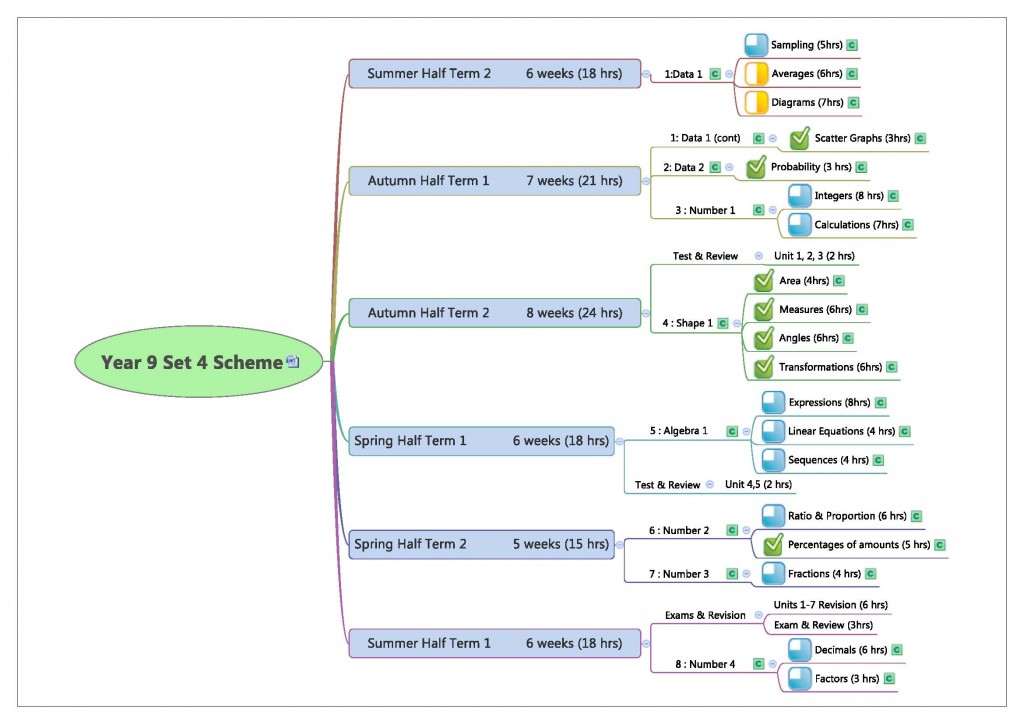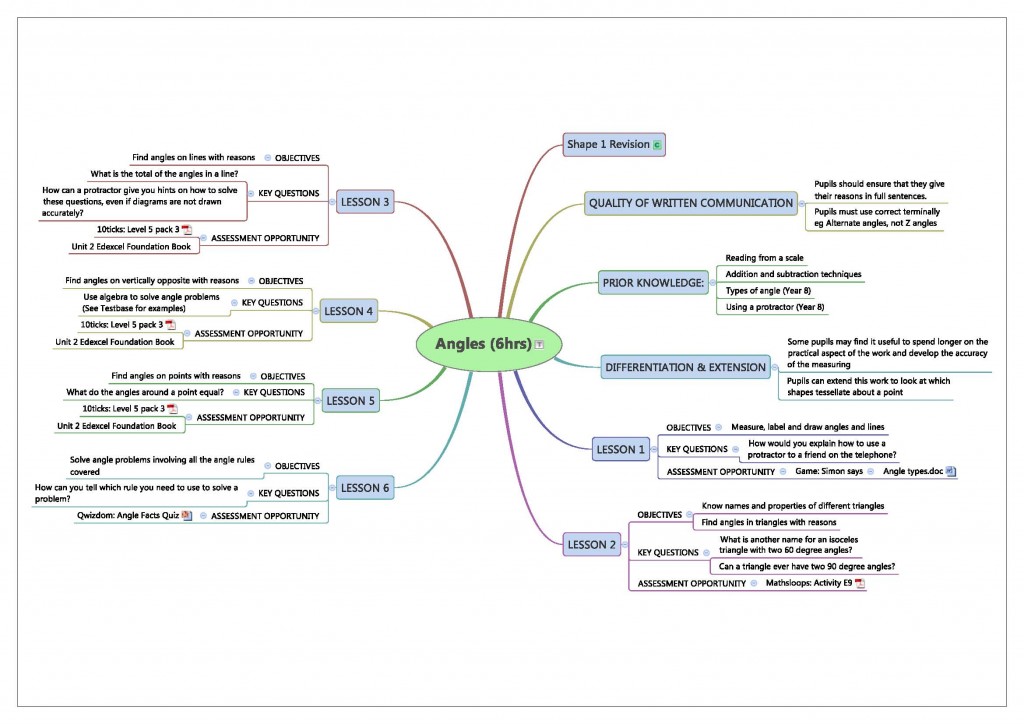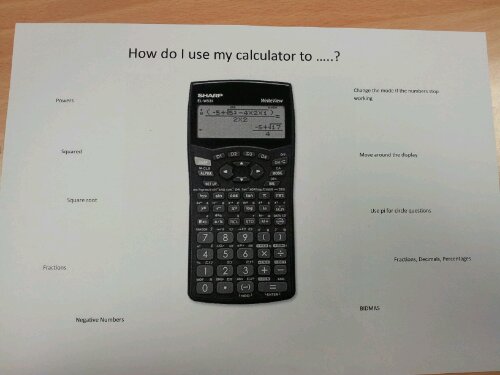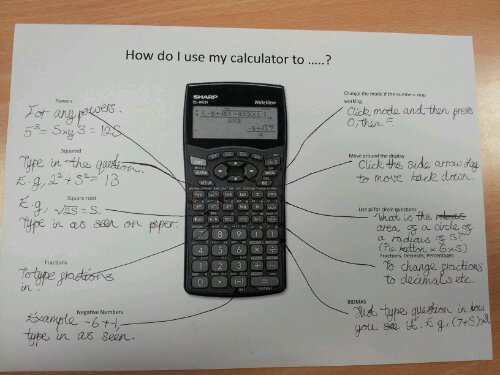My HoD introduced me to Xmind earlier in the year. It is mind-mapping software that is available for free and compatible with Windows, Mac OS and Linux systems. You can download it from Xmind.net. The initial mind-map can be linked to subsequent maps with the click of a button. Each new mind-map appears on a separate page, just like worksheets in Excel. Here are three examples of it’s use:
1. Schemes of work
This year I’ve taken a more abstract look at schemes of work. We’ve changed over from modular to linear with our foundation GCSE pupils (Higher are already linear) and the scheme needed a shake up.
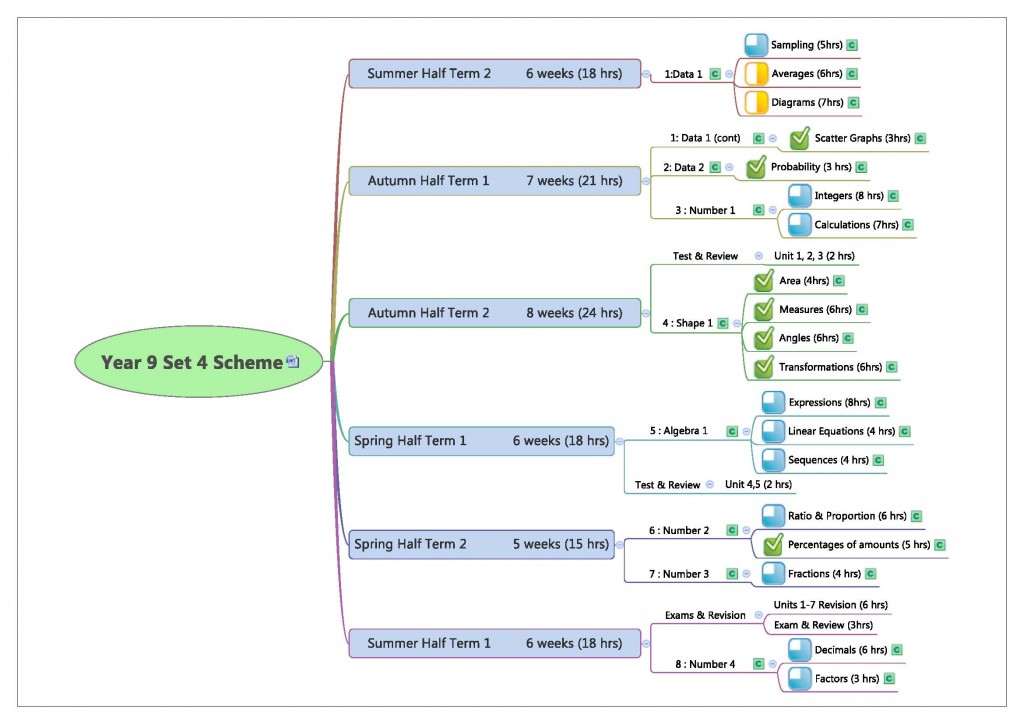
Instead of word documents or spreadsheets of topics, you can mind-map every aspect of your scheme from outline programme of study through to resourced, objective-led lessons. You can insert links from the scheme to resources and create hyperlinks to web pages. If a unit is moved within the scheme, you simply drag it to the new place – no fuss or cutting/pasting. Even the techno nervous can confidently use this software in under ten minutes.
Personally, I like the fact that I can stick the whole plan for a unit of work on the wall on one sheet of paper next to the A4 overview of the year.
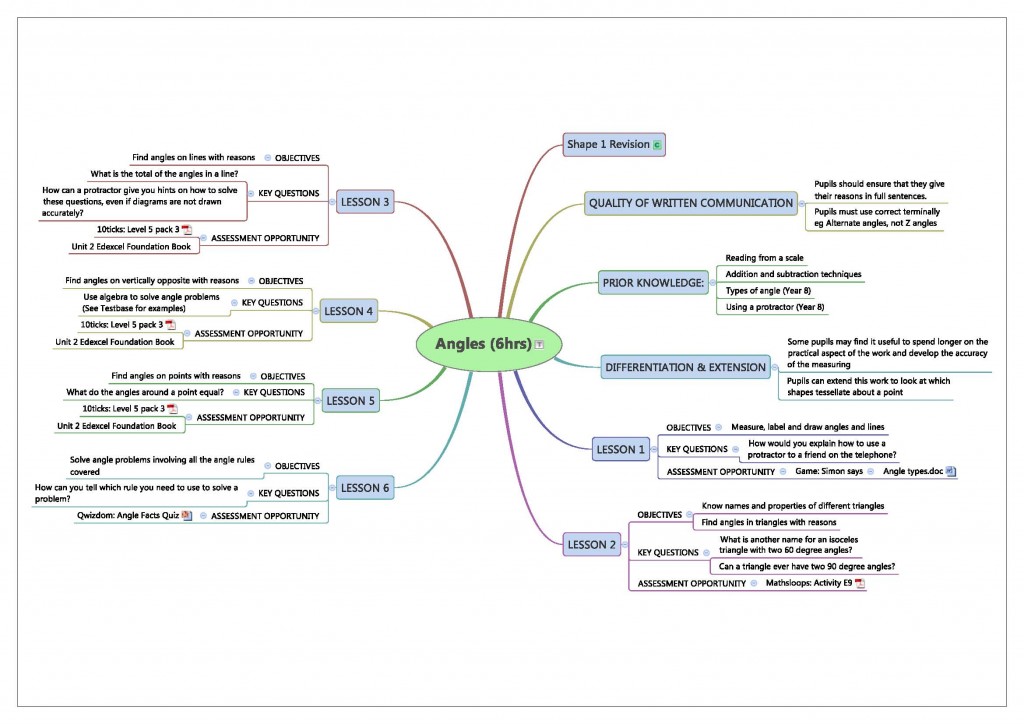
2. Mindmaps
Of course, Xmind is mind-mapping software and students can also use it. Recently I’ve used it to consolidate group work by getting each group to contribute an idea to a central mind-map, they then kept going until all the ideas in the room were included. Then I took on the role of editor and dragged common themes together. I also added anything they’d missed. The class could have a readable mind-map each, confident that it had been checked by the teacher and knowing that they had contributed to it. I could also then use the map as a starter in the following lesson, without having to stick bits of flip chart paper on the board.
3. Survey Feedback
You can also use each page of the mind-map to represent a survey question, which had a written answer. You can summarise and categorise a lot of information in a single page.
Note
There are similar compatible smartphone apps which means you can sketch out an idea on your phone and finish it on a computer.
Like this:
Like Loading...